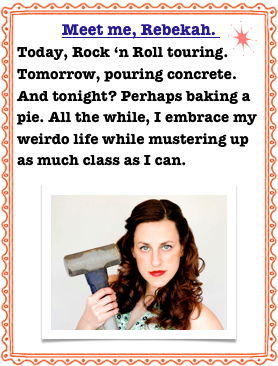Detroit: The #1 City to Leave
When the murder rate dropped 14% in 2008, the mayoral hopeful Stanley Christmas said, “I don’t mean to be sarcastic, but there just isn’t anyone left to kill.”
Yet in a small way….
Detroit, you have redeemed yourself.

This is the Guardian Building in a very vacant downtown Detroit. Amidst the boarded up windows, the abandoned buildings, and the enormous amount of poverty, we came upon this little gem. One word: Spectacular.

I thought I might get into trouble for taking pictures inside this building, so I shot from the hip. Tee hee. Subsequently, I did not get into trouble. The security guards just shook their heads and pointed to things I had missed taking photos of.
Secretly, I think they were happy to see ‘tourists’ in their town.

The lobby in the Guardian building was decorated from top to bottom with murals, tiles, mosaics and other pretty things. They just don’t make ‘em like this anymore.

As I took this picture, I imagined Audrey Hepburn wearing a fancy hat and matching gloves, waiting for the elevator. A handsome man exits the elevator, taking notice of her. Of course, he sweeps her off her feet by saying something really snazzy, while a cigarette is perched on his bottom lip.
She swoons into his arms.
They kiss on the top floor of the Guardian Building just as the sun is setting. Audrey says really cute stuff, he laughs, etc.
Disregard the yellow caution cone in the center…

We left the Guardian Building and turned the corner to find this ice rink under construction.
Audrey sprang back into my mind; her new love sailing around on the ice with her. Her cheeks are a bright pink, his smile is big, and it begins to snow gently.
Then a not-so-nice man in very, very, very short blue running shorts broke through my daydream and said the rink wasn’t ready and to move away from the barricade, please. And just why was he wearing running shorts in the middle of winter in Detroit while on an ice rink? Who knows.
I hung my head, moved away from the ice rink and sighed. Reality is so harsh. But, reality also allows one to enjoy a nice steak dinner on the house at the Hard Rock Cafe while watching the band perform. Maybe reality isn’t harsh all the time.
Good job, Detroit. Way to bring it. But, I could have done without the man in blue running shorts.